|
View: 4014|Reply: 1
|
Four steps to Rip and backup DVD to ProRes MOV for FCPX
[Copy link]
|
|
|
If you want to edit DVD video in FCP X, you’ll be disappointed because Final Cut Pro only accepts DV, HDV, P2 MXF, XDCAM, and 2K film formats but not VOB file. A viable option is to rip and backup DVD to ProRes422 for FCPX editing. Do you need to convert DVD to ProRes MOV to remaster shorter version in FCP X then back to DVD? This article is to achieve this for you.
Compared with videotape, DVD is a better content to storage files. Now, many HD camcorders support DVD recording, allowing we can record home-made DVDs. But how to import DVD to FCP X, including DVD IFO/ISO, transferred VOB files? There is always a way. Aunsoft iMedia Converter for Mac, an effective DVD to ProRes Converter, can help you fastest rip DVD to ProRes 422 and ProRes 4444 on Mac. The program can utilize all cores to speed up the process and work well on the latest Mavericks.
Is it possible to decrypt protected DVD to ProRes? Yes. The iMedia Converter for Mac can decrypts BD/DVD copy protection and enables you to make a copy of BD/DVD movie with ease. Due to advanced audio/video synchronization, the output Apple ProRes will be with video and audio in sync. The program also has the hard-burn function to show forced subtitle.
Below is a simple 4 steps to encode DVD to ProRes for remastering shorter version in FCPX. If you are windows user, you can turn to Aunsoft Blu-ray Video Converter Ultimate, a multiple video supported video converter, as well as a professional DVD/Blu-ray Ripper.
Step1. Load Blu-ray/DVD Movies or Blu-ray/DVD Folder.
Insert DVD disc to DVD-ROM as the source file. Click "load files". You can also drag & drop directly. "Copy the entire disc" is for 1:1 digital copy the original file with the same content.
Her Click the Subtitle option and you choose the prefer language you want from the drop-down list. You can select forced subtitle and audio tracks here.

Step2. Choose output format.
Click "Format" and choose Final Cut Pro -> Apple ProRes 422 (*.mov).

Step3. Customize video specs. (Optional)
You can click "Settings" to set up video size, frame rate, bitrates and other settings.
Step4: Conversion.
Click "Conversion" icon that the iMedia Converter for Mac will decrypt and stream DVD to ProRes MOV for FCP X editing. With just a click on "Open output folder", you can locate the export file quickly. After you remaster shorter version in FCP, you can easily back ProRes to DVD with Roxio Toast or other Burner.
related guides
Convert GY-HM650 1080P 60i AVCHD to FCP on Marvericks 10.9.1
Converting Canon HF G10 AVCHD to H.264 HD MP4 720P at 2800kbps
Encode/ingest Canon XF100 MXF Footage to ProRes 422 HQ
Transcoding mxf to apple prores
mxf converter reviews
Aunsoft mxf converter mac
|
|
|
|
|
|
|
|
|
|
|
|
How to transfer 3D Blu-ray to Samsung Gear VR Unit?
This article is a guide to show you how to convert 3D Blu-ray movie to MKV to watch in Samsung Gear VR Unit.
"I have a few 3D Blu-rays that I would love to watch in Oculus Cinema. My understanding is that most 3D Blu-rays are in the "frame packed" format but Samsung Gear VR requires either side-by-side or top-to-bottom (top down). Is there any way to convert a frame packed Blu-ray to a SBS or TD?"

According to the question of the user, the short and key answer is to convert your 3D Blu-ray to Samsung compatible video format first. So it is important for us to know that Samsung Gear VR by default supports most common file formats including MKV, MP4, AVI, and FLV. Ok, now the question becomes: how to convert 3D Blu-ray movies to MKV, MP4, AVI, or FLV?
Here we recommend you a professional 3D Blu-ray converter- Pavtube ByteCopy. It can help you to rip/convert 3D Blu-ray movie from Blu-ray disc and Blu-ray movie folder and output SBS, Top-Bottom, Anaglyph 3D MKV video supported by Samsung Gear VR unit/Oculus Cinema with the best quality easily. Besides, with it, you can output the subtitle file of your loved movie and multi-trackaudio video.
Mac version is here. Read reviews.
Free download:
 
Steps: Rip 3D Blu-rays to MKV for Samsung Gear VR Unit Playback
Step 1. Import 3D Blu-ray movie
Launch the professional 3D Blu-ray to Gear VR converter. Click the button on top left corner to add 3D Blu-ray movie to it. Double click the video, you can preview the movie in the right side.
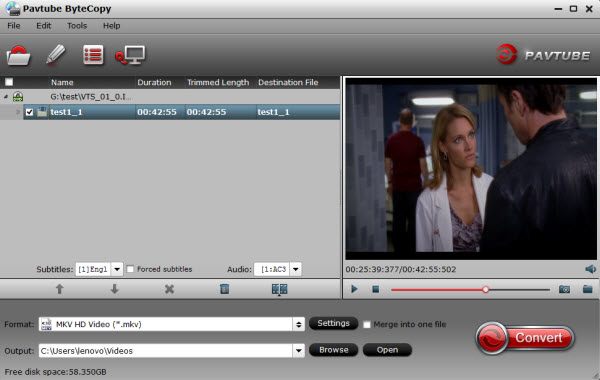
Step 2. Select an output format for Gear VR
Click "Format" bar and find "3D Video", there are a lot of format options for you. "MKV Side-by-Side 3D Video (*.mkv)" is recommended.
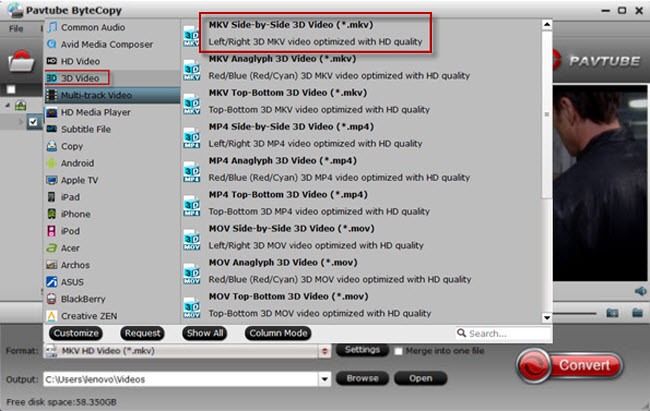
Step 3. Start to convert 3D Blu-ray to Gear VR
Click "Convert" button, 3D Blu-ray to Samsung Gear VR converter will start to work. Just be patient, it will not take you long time. After the conversion, place your video files into the folder named "My Videos" on your MicroSD card.
To watch your 3D videos, however, there is an additional step, and it’s not entirely straightforward.
The following will allow for perfect 3D playback of videos set up in a SBS format. SBS format means the left and right video channels are contained within the same file and appears as a near-mirror image when played back using a standard media player. To view your SBS 3D video files on your Gear VR, follow these steps:
1. On your MicroSD card file directory, navigate to Oculus > Movies > Your Movies
2. Create a new folder within "Your Movies" and label it "3D"
3. Import or move your SB 3D videos into your newly created "3D" folder
Once you have created your 3D content folder and imported compatible video files, insert your MicroSD card into your Galaxy Note 4 (if it isn’t already), slide the phone in your Gear VR, and put the virtual reality headset on your head. Then:
1. Navigate to Oculus Cinema from the main menu
2. Navigate to "My Videos" from the Oculus Cinema content library menu
3. Select the 3D video you wish to view (if you followed the above steps it should have a "3D" label in the upper righthand corner)
4. Choose the cinema mode to begin playback
See also:
Source: http://open-media-community.com/2015/02/15/convert-3d-bd-to-gear-vr/ |
|
|
|
|
|
|
|
|
|
| |
|